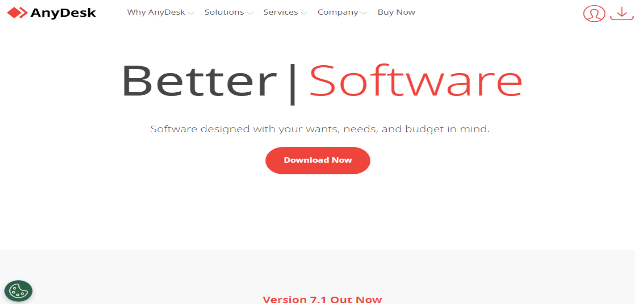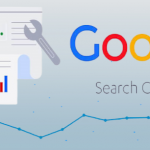What is AnyDesk?
AnyDesk is a remote desktop program that enables remote access to and management of computers and other devices. It enables remote support, file sharing, and team collaboration. Wherever a person is in reality. AnyDesk is a well-liked option for companies, IT specialists, and individuals looking for a dependable and efficient remote desktop solution. Considering that it was made with efficiency and simplicity in mind.
How to Use AnyDesk
AnyDesk is simple to use and doesn’t call for complex technical knowledge. To get started, take these actions:
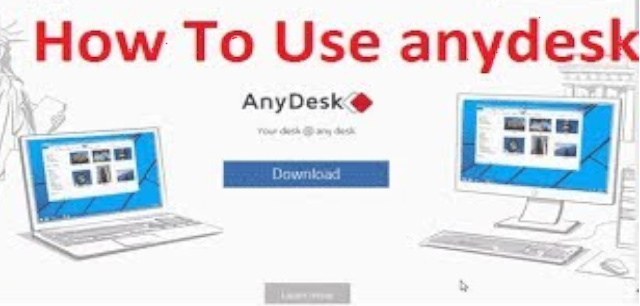
Download and Install AnyDesk
- Go to the “Downloads” section on the AnyDesk official website (https://anydesk.com/).
- Select the right version for your operating system (Windows, macOS, Linux, or mobile devices like iOS or Android).
- Run the installer after downloading it to your computer or other device.
- To finish the installation procedure, adhere to the on-screen directions.
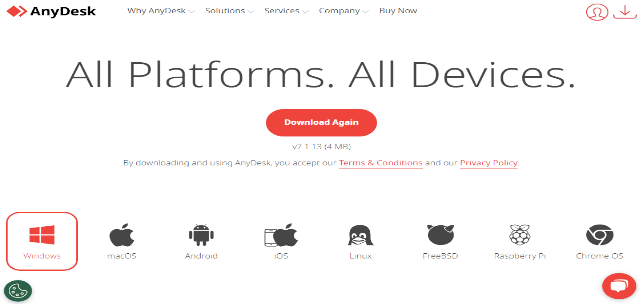
Launch AnyDesk
- Launch the AnyDesk program after installation. A distinct 10-digit address will be visible in the AnyDesk main window. Establishing connections between devices requires this address.
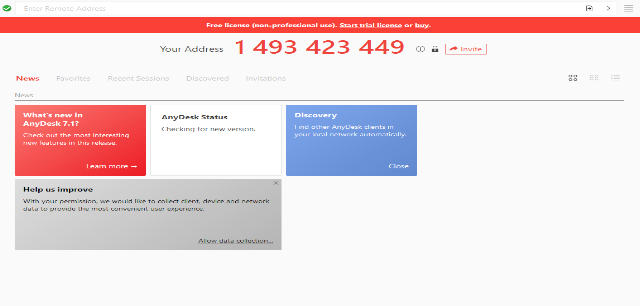
Connect to a Remote Computer
- You require the target device’s 9-digit address to access a remote computer. The remote user will provide their AnyDesk address. Through the multiple forms of contact. If they want to obtain it.
- To establish a connection. Click the green arrow icon after entering the 9-digit address in the “Remote Desk” area of your AnyDesk window.
Authorization and Security
- The remote user will be presented with a prompt. After your connection attempt ask them to accept or reject the connection request. In order for the remote session to start, they must accept the request.
- Strong encryption techniques (TLS 1.2) are used. By AnyDesk to guarantee a safe connection between the devices.
Remote Control and Features
- You will be able to see and interact. With the distant computer’s screen after the connection is made. You can interact with the remote device by moving the mouse, typing, and doing other tasks as if you were in front of it.
- AnyDesk offers a variety of features throughout the remote session. Examples include voice transmission, clipboard synchronization, file transfer, session recording, and more. These characteristics improve the ability to collaborate and troubleshoot.
Ending the Session
- The remote user can disconnect by pressing the “X” button on their AnyDesk window, or they can simply close the AnyDesk application to end the remote session.
Additional Tips
- Before connecting. Be sure you have authorization to use the remote device and control it.
- AnyDesk is a great tool for remote support. Only connect with reliable parties.
- Create a strong password to protect your AnyDesk application and prevent unauthorized access for security reasons.
- To take advantage of the newest security updates and feature additions, keep your AnyDesk program updated.
Keep in mind that maintaining privacy and data security requires using AnyDesk properly and ethically. When utilizing remote desktop software for any purpose. Always abide by the rules and ordinances of your area.
For More Useful Tools and Software visit our website